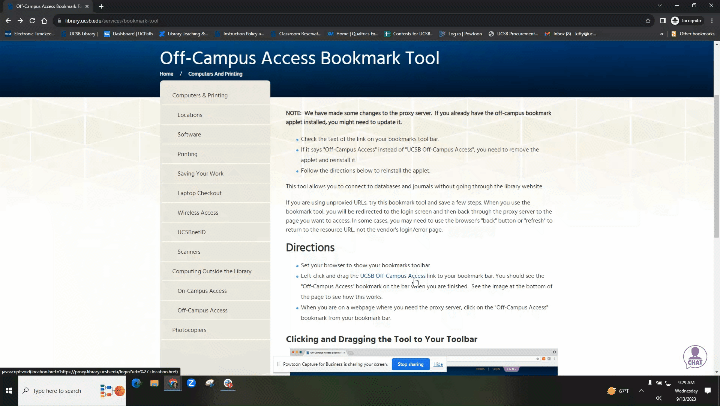This tool allows you to connect to databases and journals without going through the library website.
If you are using unproxied URLs, try this bookmark tool and save a few steps. When you use the bookmark tool, you will be redirected to the login screen and then back through the proxy server to the page you want to access. In some cases, you may need to use the browser's "back" button or "refresh" to return to the resource URL instead of the vendor's login/error page.
NOTE: We have made some changes to the proxy server. If you already have the off-campus bookmark applet installed, you might need to update it.
- Check the text of the link on your bookmarks tool bar.
- If it says "Off-Campus Access" instead of "UCSB Off-Campus Access", you need to remove the applet and reinstall it.
- Follow the directions below to reinstall the applet.
Directions
- Set your browser to show your bookmarks toolbar.
- Left-click and drag the UCSB Off-Campus Access link to your bookmark bar. You should see the "UCSB Off-Campus Access" bookmark on the bar when you are finished. See the image at the bottom of the page to see how this works.
- When you are on a webpage where you need the proxy server, click on the "UCSB Off-Campus Access" bookmark from your bookmark bar.
Clicking and Dragging the Tool to Your Toolbar