All reproductions of geospatial materials are delivered in digital format. All reproduction requests are placed through your Geospatial account. Please see our Policies and Fees page for information about copyright and reproducing items from our collection, as well as citation guidelines and fees.
Requesting Scans
The FrameFinder tool allows you to search for and download more than 400,000 individual photographs online for free. If a photograph is not already scanned, you can request that it be scanned from inside the tool. Because the FrameFinder tool does not represent our complete holdings, you may also use our AP Flights Catalog and the indexes for each flight to identify frames and request scans. Be sure to also check our image directory for available images before requesting a scan. See Finding Aerial Photographs to learn how to use the tool and/or our flight indexes to submit an aerial photograph scanning request.
Scanning
For those air photos not already scanned, you can put in a request to have them scanned. Air photos already scanned are available through FrameFinder for free.
PLEASE NOTE: Most scanning requests take at least two weeks to process, and potentially longer depending on staff availability.
- OPTION 1: Go to FrameFinder and click on the center point for the image you are interested in. If the popup says "Initiate purchase", note the flight ID and frame number. Click on that link, which will take you to a login screen for Special Collections Research Accounts.
OPTION 2: Go directly to Special Collections Research Accounts if you already know the flight ID(s) and frame number(s) you would like to have scanned. - Log in or create a new account. Anyone can create an account - this is not limited to UCSB affiliates.
- A New Request for Aerial Photography Scan form should appear. If it doesn't, click on Aerial Photography Request in the left menu.
- Fill out the form, providing the flight ID, flight date, and frame number(s).
- You may enter more than one frame number per flight, but if you request images from multiple flights, please fill out a separate request for each flight.
- A maximum of ten frames per flight ID can be ordered on a single form. If you would like more than ten frames from the same flight, please fill out separate request form(s) for the additional frames. (There is a single $10 charge for all requests made on the same day, so you will only be charged the processing fee once.)
- Enter the total number of frames you are requesting in the "Total Frame Count" text box. If you are submitting more than one form, enter the number of frames being requested on that particular form, not your overall total. There is a $20 charge for each frame to be scanned.
- Submit your request.
- Library staff will then search for the physical material to make sure we have it and that it's in decent shape for scanning. Depending on staff availability, this could take 3-4 working days.
- You will then receive an email that your scanning request is ready for payment.
- Log into your Special Collections Research Account and pay the invoice.
- The air photos will be scanned within 7 to 10 days after payment has been received, depending on how many air photos are ahead of your request in the queue.
- Once the air photos are ready, you will receive an email with a link to your digital file(s).
Our digital image files are produced using FADGI best practice guidelines at the 4-star level for prints and the 3-star level for film.
Prints are captured at 600 ppi using the 16-bit setting and the Adobe RGB 1998 color space. Black and white film is captured at 900 ppi using the 16-bit setting with the Gray Gamma 2.2 color space. Color film is captured at 900 ppi using the 16-bit setting and the Adobe RGB 1998 color space. Film negatives are converted to a positive output.
All deliverables retain the same resolution as was captured, but are adjusted to the 8-bit setting to reduce file size.
Post-Processing
We do a minimum of post-processing on images. The scanner software will perform minimal sharpening at the time of scanning. Post-processing includes cropping and de-skewing. The Digitization Lab’s main concern is to produce a likeness of the original in its current state.
Scanning Issues
Highly trained and skilled technicians at the UC Santa Barbara Library's Digital Library Development Digitization Lab meticulously inspect and scan each frame to give our customers a quality product.
Due to the fact that many pieces of the UCSB Library's collection are acquired from different sources, some materials arrive with a variety of issues and problems. This includes film degradation, folds, and tears, brittleness, poor processing or exposure, vinegar syndrome, layer dye loss and fading, staple holes, physical condition, image sharpness - just to name a few! While we cannot control how these materials arrive at the UCSB Library, we can do our best to preserve these pieces from further wear and tear. The Digitization Lab is also diligent about taking care of our materials and their scanners, but issues do arise with the equipment. These issues may include dirt and scratches on the glass scanner aperture, color lines due to pre-scan white balance against the aperture and backing plate, the scanner's inability to handle heavy or thick materials, and color fringing of high contrast elements.